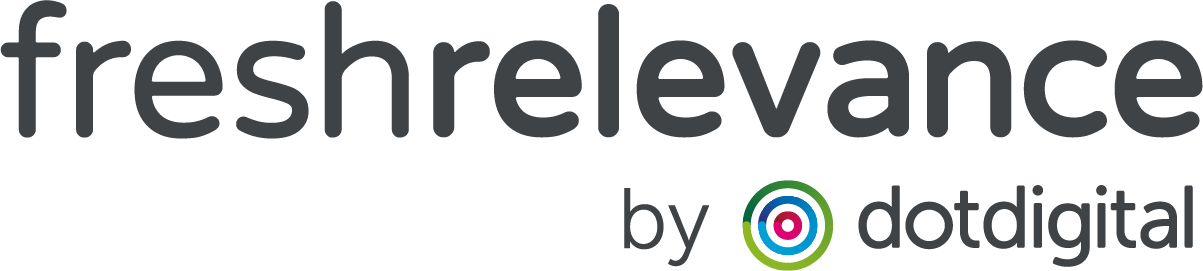How to Put Hourly Offers on your website
Keep customers coming back to your website by rotating offer banners throughout the sales period.
This is a great tactic during sales periods such as Black Friday, where you can highlight different offers on an hourly basis.
Simply create each of your offer banners, then use time based Slot Rules to highlight that hour’s offer.
EXAMPLE

Step 1 – Create your content
First step is to create your offer content. This could be using any type of SmartBlock, Banners work particularly well!
Step 2 – Create Slot
- Next create your Slot by going to Content | Slots
- Select a Website, Email or Triggered email Slot as applicable
- Click Create Slot
- Name, tag and disable control groups as necessary
Step 3 – Add hourly Rules
- Go to the Rules tab
- Under Time, drag the Rule Date Range into the Rule tree
- Click Custom and setup a rule targeting a specific sales hour
- Add the content for that hour’s offer into the Yes branch of the Rule
- Repeat these steps for each hour of your offers, adding the Rule into the No Branch of the tree
Step 4 – Save and Launch
When you’re happy with your setup, click Save.
Deploy your Slot using the the Slot Code or Site Editor as desired.