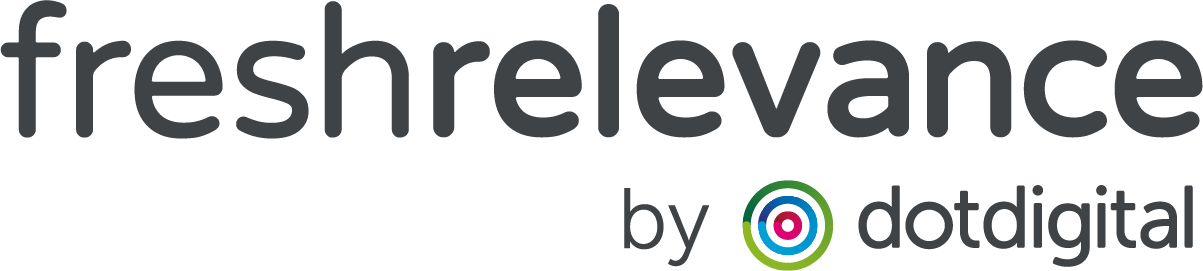Promoting products with higher profit margins
For some, profit margins can vary hugely between individual products, brands or categories.
If this sounds familiar, and your not optimizing your Recommendations based on this data, you should keep on reading to maximise your ROI!
In Fresh Relevance, you can import margin data against our product recommendations, and refine the selection methods to:
- Sort the selected products so you show highest margin first
- Filter products ahead of selection, to those with higher margins, falling back to lower margin products
Requirements:
- Relevant Web or Email personalization module – to create the recommendations
- Data Import module – to import margin data into Fresh Relevance’s product database
First thing’s first
For these tactics to be available, you will need to have imported your profit margin data into Fresh Relevance as a decimal number. Please contact our support team for assistance in setting this up.
Top Tip! Take note of your Margin variable name, this will begin with ex. for example ex.margin
HOW TO OPTIMIZE YOUR RECOMMENDATIONS ON PRICE
Sorting Product Recommendations by margin
Step 1 – Create your Recommendation SmartBlock
Firsly create your Recommendation SmartBlock as normal, editing the look and feel, data sources and filtering as needed.
Step 2 – Apply your sorting
If using the latest SmartBlock editor, click on the Advanced tab
If using an older version, click on the Options tab
- Under Reorder Results select the option Filter, then sort within the results
- In the Field to sort results by field, type in the name of your imported profit margin variable. This will start with ex. for example ex.margin
- Select the option for Descending as you want those with higher values in the margin field to appear first
Filtering Product Recommendations by margin
Step 1 – Create your Recommendation SmartBlock
Firsly create your Recommendation SmartBlock as normal, editing the look and feel, data sources and filtering as needed.
You may also wish to apply the sorting method as described above to maximise your margin optimization
Step 2 – Filter your recommendations
You can add a filter to only show products over a set profit margin, in the image example this is margins of .5 or higher:
- In your Recommendation SmartBlock, click Filtering
If using the new SmartBlock editor,
- Drag the Product Field filter into the filtering area on the right
- Type in the name of your margin field, this will begin with ex. for example ex.margin
- In the Type dropdown, select number
- In the Comparison dropdown, select your evaluation, for example Greater than
- In the Number field, enter the threshold for your evaluation, for example 0.5
Using the older editor,
- Under Product, drag the Extra Data field into the filtering area on the right
- In the first box, type in the name of your margin field, this will begin with ex. for example ex.margin
- In the next field, select your evaluation from the dropdown, for example Greater than
- In the final field, enter the threshold for your evaluation, for example 0.5
Step 3 – Filter your Fallbacks
For a more advanced approach, you can use fallback data sources to add multiple thresholds, in the example image, we first try to select products with a margin over 0.8, but if not possible we fall back to products with a margin over 0.5
For this you need to enable fine grained filter controls. This is automatically applied in the new Smartblock editor, for older versions you can go to the Data Sources tab and tick the box for Fine-grained control of filters on fallbacks
This enables you to set these different thresholds to fallback through. Note that you will want the higher threshold to apply to the Primary data source, falling back in decending order
Top Tip!
Ensure that your final fallback has no or loose filtering to make sure all viewers will see a full set of recommendations